Appendix: Real-time Preview for XML Files
This chapter explains how to use XSLT stylesheets to implement a real-time preview for custom XML documents.
Real-time Preview for XML Through XSTL For XML files it is not necessary to develop a real-time preview component. All you need to do is to add a suitable XSLT stylesheet into your custom XML file type settings. The stylesheet code will then embedded in the settings bundle for your custom XML file type.
The SDK sample folder Realtime XML Preview contains a set of sample files:
- A sample XML source file to translate (sample.xml)
- An XSL stylesheet (stylesheet.xsl)
The sample XML file looks as shown below:
<?xml version="1.0" encoding="UTF-8"?>
<document>
<title>Configuring the Microsoft Word Spelling Checker</title>
<para>If you are using the Word Spelling Checker or the Word Spelling Checker 2.0 in TagEditor, you will need to configure the spelling checker options from within Microsoft Word.
</para>
<para>Note: The Word Spelling Checker is an earlier version of the Word Spelling Checker 2.0.</para>
<para>To configure the spelling checker:</para>
<list>
<item>In Microsoft Word, on the <emphasis>Tools</emphasis> menu, click <emphasis>Options</emphasis> to display the <emphasis>Options</emphasis> dialog box.</item>
<item>In the <emphasis>Options</emphasis> dialog box, click the <emphasis>Spelling & Grammar</emphasis> tab.</item>
<item>In the <emphasis>Spelling</emphasis> group box, choose the options that you want for the spelling checker:</item>
<item>Select the <emphasis>Check Spelling as you type</emphasis> check box for automatic correction of misspellings as you type.</item>
<item>Select <emphasis>Always suggest corrections</emphasis> to have Microsoft Word suggest corrections to misspellings.</item>
<item>Select <emphasis>Suggest from main dictionary only</emphasis> if you do not want Word to suggest spellings from any open <emphasis>Custom</emphasis> dictionaries.</item>
<item>Select <emphasis>Ignore words in UPPERCASE</emphasis> to skip words containing uppercase characters only, for example, acronyms.</item>
<item>Select <emphasis>Ignore Internet and file addresses</emphasis> if you do not want Word to check Internet addresses, file names or email addresses.</item>
</list>
</document>
Below you find the corresponding XSL code:
<?xml version="1.0"?>
<xsl:stylesheet xmlns:xsl="http://www.w3.org/1999/XSL/Transform" version="1.0">
<xsl:output method="html" indent="yes" encoding="utf-16"/>
<xsl:template match="/">
<html>
<body bgcolor="white">
<xsl:apply-templates select="/document"/>
</body>
</html>
</xsl:template>
<!-- ***********************************************************************-->
<xsl:template match="title">
<h2><xsl:value-of select="."/></h2>
</xsl:template>
<xsl:template match="para">
<p><xsl:value-of select="."/></p>
</xsl:template>
<xsl:template match="list">
<ol><xsl:apply-templates select="item"/></ol>
</xsl:template>
<xsl:template match="item">
<li><xsl:apply-templates/></li>
</xsl:template>
<xsl:template match="emphasis">
<b><xsl:value-of select="."/></b>
</xsl:template>
<!-- ***********************************************************************-->
</xsl:stylesheet>
The XSL stylesheet can be embedded in settings bundle through the File Type Manager user interface by selecting the corresponding file type and by adding the XSL file in the Preview section as shown in the following illustration:
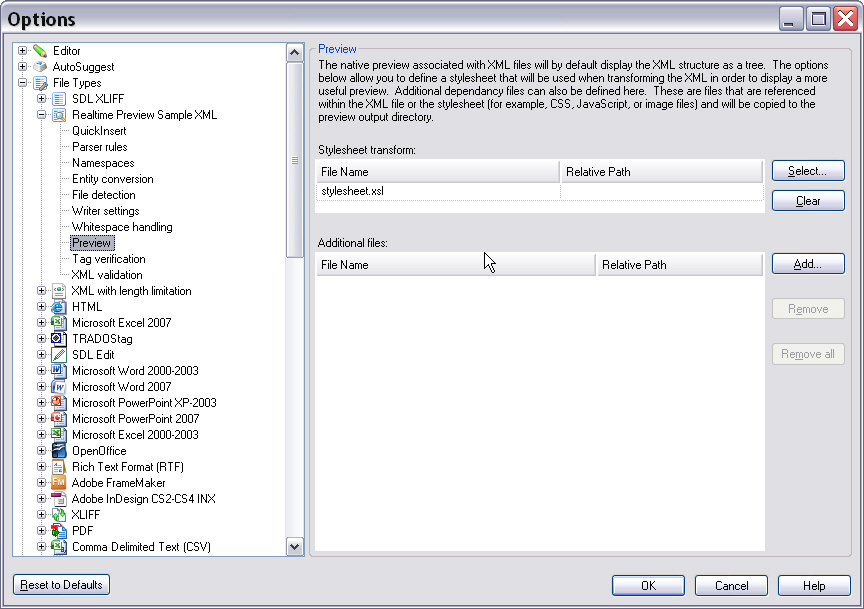
Once the XSL file has been embedded in the settings bundle, the real-time preview can be called during translation (see example below):
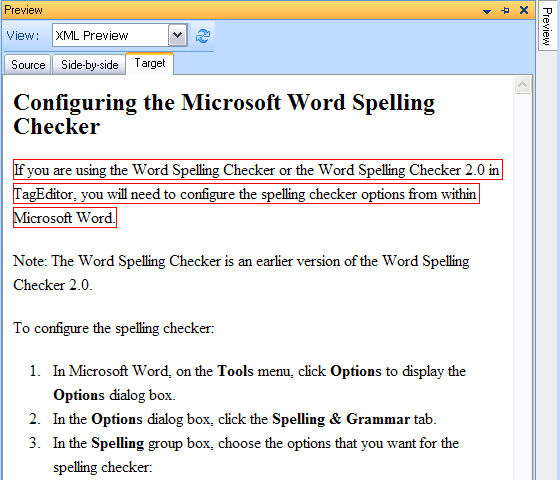
Settings bundle for your custom XML file type can be of course exported (as *.sdlftsettings) and distributed to other users.
Note
This content may be out-of-date. To check the latest information on this topic, inspect the libraries using the Visual Studio Object Browser.